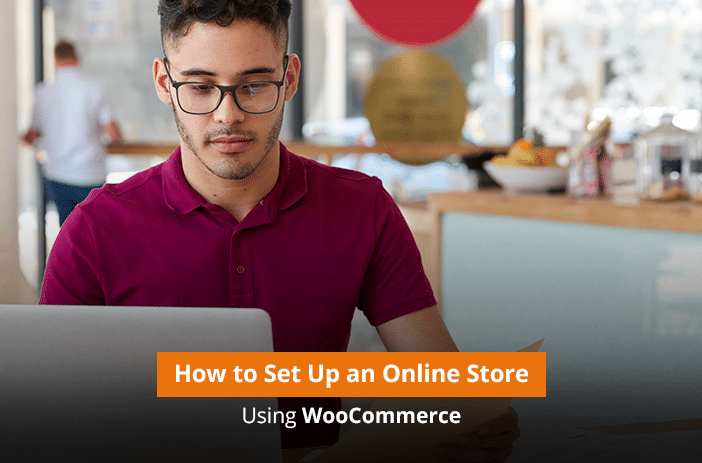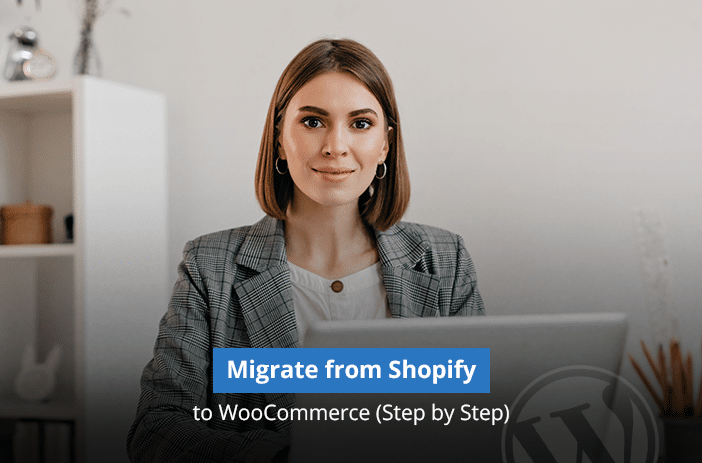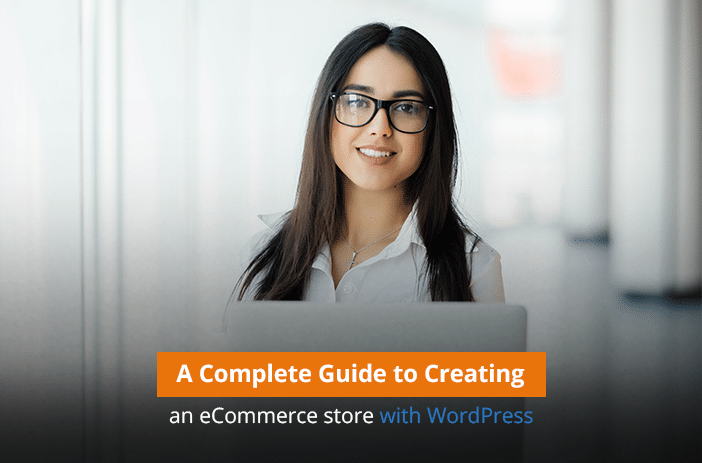Thinking of starting an eCommerce store can be daunting for those who have never created one before. Hosting dilemmas, CMS issues, and uncertainty about scalability and growth are just some issues that people face when they are trying to create their first store.
There are not even proper guides available that can help them create their stores from the ground up. Our purpose is to help these soon-to-be store owners and help them build, launch, and scale their WooCommerce stores with ease.
Let’s learn the basics.
Why Use WooCommerce for Your Store?
While many eCommerce stores exist in the market, most of them are pretty reputable like Magento and Shopify. Then why choose WooCommerce?
Well, the answer is simple. WooCommerce is a free plugin on WordPress. It is simple and straightforward to use.
For anyone that is looking for a full-fledged WooCommerce store, without spending a lot, WooCommerce is the best eCommerce plugin available.
A few reasons to choose WooCommerce for your eCommerce business are:
- A free and open-source plugin that can be set up with no extra expense
- It is one of the most popular eCommerce store plugins available in the market
- Anyone who has no knowledge of plugins and CMS can also install and set up a WooCommerce plugin with the click of a few buttons
- It can be installed and launched literally within a few hours. No extra time needed in-store configuration
- You can customize the plugin as per your own choice and add any theme that you feel offers the best visuals to your visitors
Setting Up Your WooCommerce Store
Here is a step-by-step process to set up your WooCommerce store for ultimate business success.
1. Installing WordPress
For this article, we will be assuming that you already have a hosting solution available. You will just install WordPress on the hosting solution.
If you are using a cPanel, then WordPress can be installed directly using the Softaculous software.
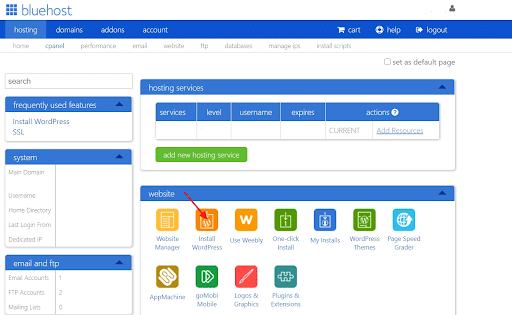
Installing WordPress will hardly take a few clicks. You just have to give your email address, admin credentials, and the software will automatically get installed on the hosting solution. Once it is installed, use the credentials to sign in.
How to Keep Your WooCommerce store up and running 24/7
2. Setting Up WooCommerce
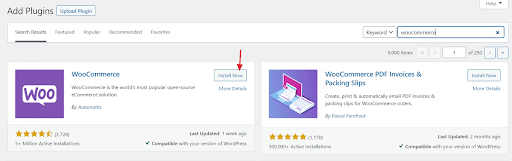
Next, you need to install the WooCommerce content management system (CMS) on your system.
Go to Plugins > Install Plugin > Choose WooCommerce. Now click on ‘Install Now’ and the plugin will automatically get installed on your system.
Now you need to set up payments on the WooCommerce store you have just installed on your WordPress CMS platform.
3. Adding Payment Options
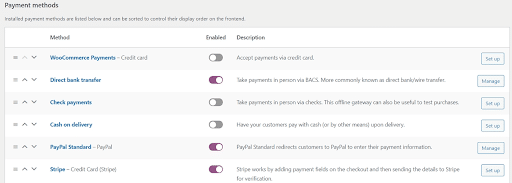
You can add payment gateways of your choice. WooCommerce will give you the option to add a payment section while you are configuring the plugin.
You can also add payments later though. WooCommerce allows you to add Direct payment, PayPal, Check, and Stripe as payment methods for the WooCommerce store.
4. Optimizing Product Pages
WooCommerce offers multiple options to optimize the product pages. You can select the whole page or design it by your own creativity using page builders available on the market. For example, Elementor and Beaver Builder page builders allow you to technically change any and everything on the page.
If you are looking for template-specific landing pages, then SeedPros is the best plugin available in the market. The best part is that the majority of these plugins are freely available and you can just install and configure them on your website.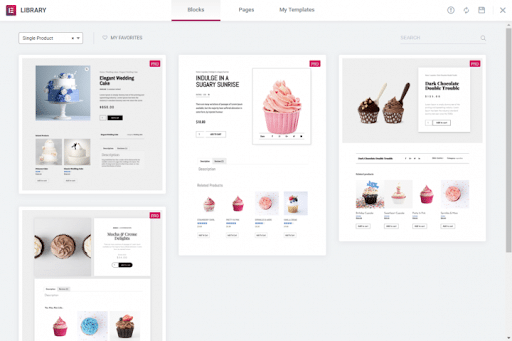
Elementor offers a simple library for customizing the product pages using its templates. You have multiple options to choose from including basic layouts to CRO templates made specifically to increase the CTR.
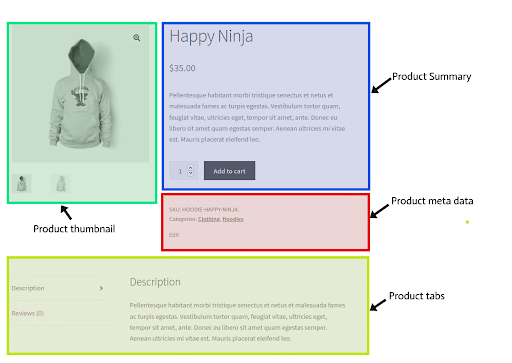
In fact, QuadLayers, a CRO company has suggested that product page layout has a crucial impact on the overall conversion rate. So, it is important that the product summary and the buy button is placed on the top. The product’s long description and specifications can be at the bottom or on the second and third folds.
However, our recommendation is that you add heatmaps and A/B test your product pages to ensure that the best version gets to see the light of the day.
5. Optimizing Customer Journey or Conversion Rate
Once the product pages on your website are ready, it is all about launching the eCommerce store. Start with a beta launch so that you can run the necessary tests. You will need to test the website for:
- Performance: Do these tests with the help of GTMetrix or any other speed testing tools available online. They will generate a complete report with suggestions about how you can improve the overall CRO.
- Click-through rate: Next, add Google Optimize experiments to your page and perform split-tests to see which page version works best for your users.
- Conversion rate: You should also perform a multivariate test to see which page element settings are leading to the most conversions on the page. This one would require at least 1000 page visits to complete though.
- User flow: Finally, craft a simple user flow so that people coming to your website can get to the checkout button without any hindrances.
6. WooCommerce Store Plugins You Should Have
The following plugins help you improve the way you handle products and logistics with the WooCommerce eCommerce platform. Let’s see the complete list of WooCommerce extensions and how they can help your business.
– Email Marketing Plugins
First on our list is email marketing plugins. These are a definite install for any WooCommerce store owner. The reason is simple. You would need a plugin to send emails to customers about their order information, sales, new product listings and much more.
– Shipping Plugins
Shipping plugins will help you find the lowest shipping fees for sending products to your customers. If you are providing free shipping, this option will help you save a lot of dollars on shipping alone. In fact, it can become one of the most profitable plugins you will use.
– TaxJar
Worried about tax calculations? The TaxJar plugin will help you easily calculate all your taxes without you getting into the hassle of doing so. It will calculate tax on your daily, monthly, and yearly profits. When filing returns, you just have to export the information provided by TaxJar and that is it.
– WooCommerce Subscriptions
Not all products are purchased a single time only. You can get people to subscribe to your WooCommerce store by using the subscription plugin. The plugin will automatically charge the customers for renewal on a monthly basis, saving you the effort and time.
– Accounting Plugins
Keep track of your capital, inventory, and profits even when you sleep. With accounting plugins, you can literally do all that.
– WooCommerce Subscriptions
Last but not the least, your backup plugins will help you keep a backup copy of your WooCommerce store, saving you from unforeseeable circumstances in near future.
Ready to Launch Your eCommerce Store?
It is time to launch and scale your WooCommerce store if you still haven’t done so. The eCommerce market is ripe and there are just too many opportunities available to be missed. If you can launch an eCommerce store, now is the right time to do so.
We can help you create, maintain, and scale your WooCommerce store through the help of our WooCommerce solution experts. Discuss your project in detail with us and see what options you have available.