Oftentimes you need to add PDF files to your WordPress website. The most simple way of uploading PDF files to WordPress is through the Media Library. With Media Library, you can easily add files to the WordPress directory but the only problem is that these files are not accessible on the HTML page.

We will discuss both ways to upload the PDF files to your WordPress site and also how they can help you improve your user experience.
Uploading PDF Files to WordPress
A simple way to upload PDF files is with the media library. Simply upload the files to your website like you upload an image or a video file and it will start showing in the directory.
Now, you can use the URL of the PDF file to add it to any page. In most cases, these PDF files are used as lead magnets.
To upload the files:
- Login to your WordPress dashboard and then open Media Library.
- Drag the PDF file available on your local storage and add it to the WordPress dashboard.
- The file will start showing on the WordPress directory with a separate URL.
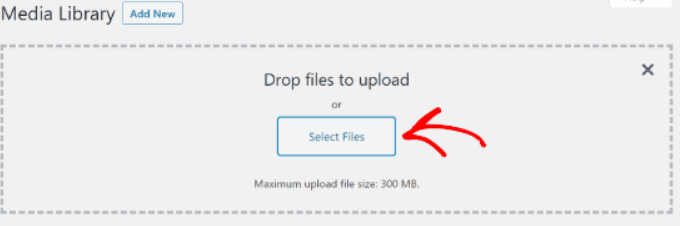
Uses of PDF Files on WordPress
Here are some of the best ways you can use PDF files on your WordPress website. All of these ensure that you get the most value for the money aka translating traffic to leads.
Use as a Lead Magnet: You can use the PDF file as a lead magnet to capture emails and other informational data of each visitor that downloads the PDF file. This is a great way to build your lists for drip campaigns later on.
Use as a Gated Post: You can also use the PDF file as a gated post to make your content more shareable. The more shares your content gets the higher it will rise in the site rankings.
Use as a Freebie: You can also use the PDF file as a freebie to get more visitors. Freebie content often gets more visits because of the free content available on the page. People are always looking for wholesome information that they can get from websites and freebies are a great way to do that.
Tired of WordPress Edits That Can Ruin User Experience? Book a Call for Seamless WordPress Customisation Service
How to Add PDF File to Post or a Page
Now that we have discussed how to add a PDF file directly to a WordPress website, it is time for adding a PDF file to a WordPress post or page. By default, you don’t have any functionality to add a PDF file to a WordPress post or page.
When you try to add the PDF file to the page, it only shows up as a link. This is not something that you would want.
So, here are a few ways you can actually embed a PDF file on your WordPress pages and posts.
1. Install a PDF embedder on your WordPress website
Add the PDF embedder from the WordPress plugin list to your website. There are multiple PDF embedding options available. You can test each one to see which one works best for your website.
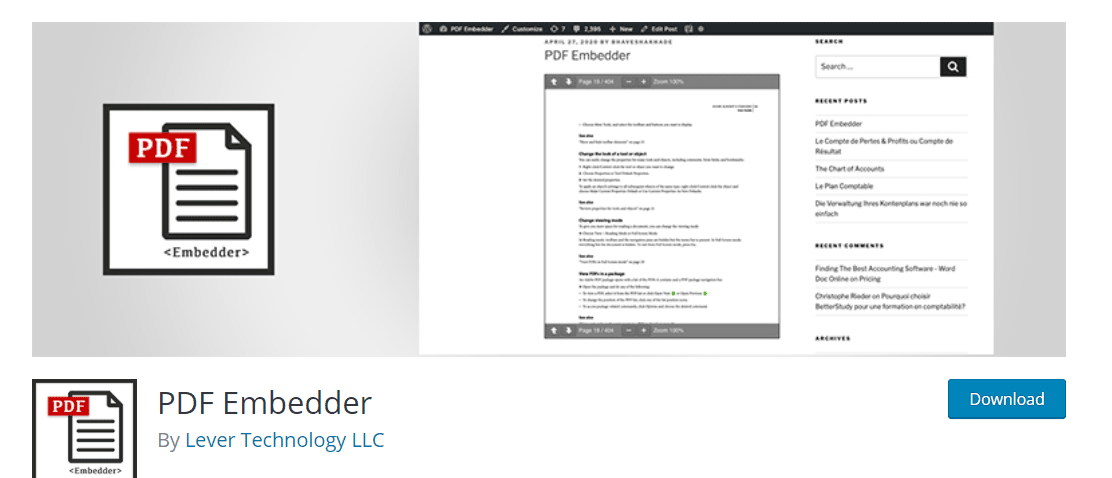
The PDF embedder plugin uses the URL of the PDF file you uploaded to your website to create an iFrame. You can then use this iFrame on your website to show the PDF file on the page or the post of your choice.
Once added to the website, just create a shortcode and then add the URL of your PDF file to it. It will create an iFrame and add the PDF file to the page or post – where you want it displayed.
PDF embedders are perfect for improving readability on-page. They also help with bounce rate and average time on page improvement.
2. Download and Install PDF Poster on WordPress
Another plugin that you can use for your website is the PDF poster plugin. The poster plugin lets you easily add PDF files to posts and pages just like you did use the previous example.
Simply install the plugin on your WordPress website and it will create a shortcode. Add this shortcode to the post or page where you want the content to be displayed.
The plugin offers you two options to add the PDF file. One is using an iFrame and the second is displaying the PDF without an iFrame. In the second option, you can also lock the reader from copying the PDF file URL for downloading.
Comparing both the tools, it can be said that the PDF poster is a lot more secure plugin for users because it doesn’t let users copy data.
It is also available as a Gutenberg block, something that you can benefit from if you are using the Gutenberg editor.
Get Your WordPress Website Customized! Contact Us Today
Embedding PDF Files from Other Websites to WordPress
Both the plugins are perfect for adding files from third-parties and other websites to your own WordPress site. The reason for embedding PDF files from other resources to your WordPress website is to leverage another asset to make data on your website more readable.
A few websites that you can use to embed PDF files from include:
- Google Drive
- Shareasale
- Issuu
- 4Shared
- Visual.ly
There are many other resources that you can use to embed PDFs. What you will need is the ‘Url’ and add it to the shortcode offered by the PDF embedder. Now you can add it to your blog pages and posts or to another website depending on your needs.
The process of adding PDF files from multiple websites will be the same that you use as of now.
Need a Developer to Add PDF Files to WordPress?
You can also get a developer to add PDF files to WordPress. Although there are already many plugins available that you can use. But sometimes, you need a functionality that can directly embed files added to the WordPress media library to posts and pages. You would need to add custom code to the functions file for that purpose. If you are not a developer, there are chances that you can ruin your WordPress website if you add the custom code without expert help.
Our WordPress experts can help you easily customize your WordPress website, add new themes and functionality, and even help with PDF files that you need to show on your WordPress posts and pages. In essence, our WordPress experts can help you take care of the dirty work that you want to get done for your website without trying risky experiments.
Get in touch with our WordPress customization experts through the contact us page and book your call today.
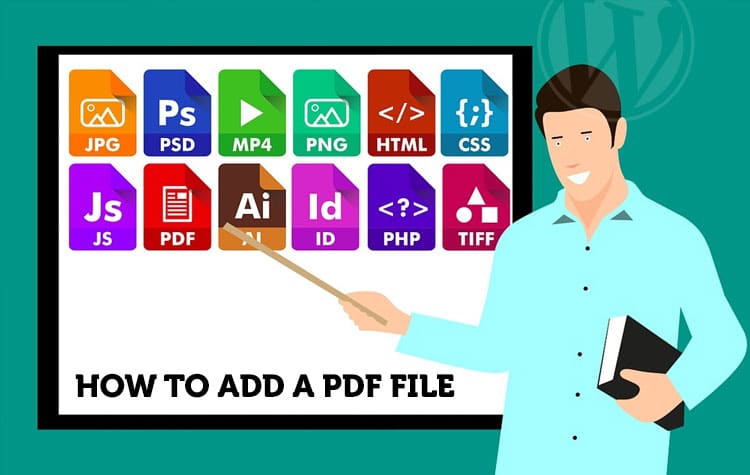
![Can AI Tools Replace Designers? [12 Marketing Experts Weigh In]](https://www.nirmal.com.au/wp-content/uploads/2025/02/1-800x800.webp)

![AI Marketing Tools [2025]: 11 Experts Share Their Top AI Picks & Insights](https://www.nirmal.com.au/wp-content/uploads/2025/02/2-800x800.webp)