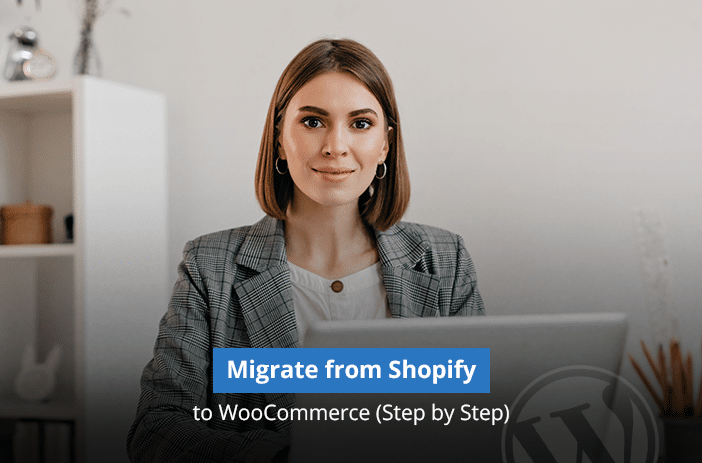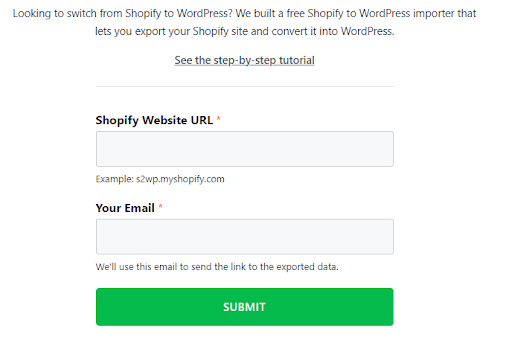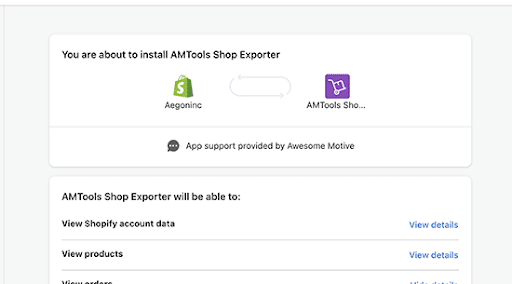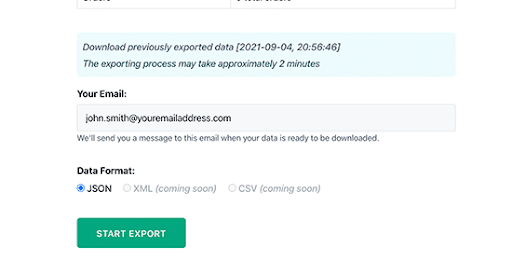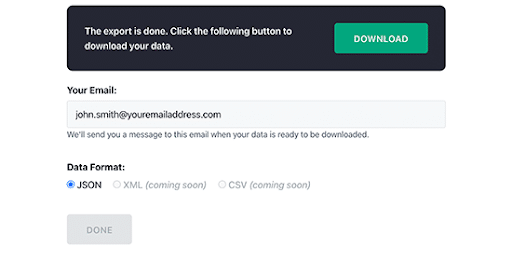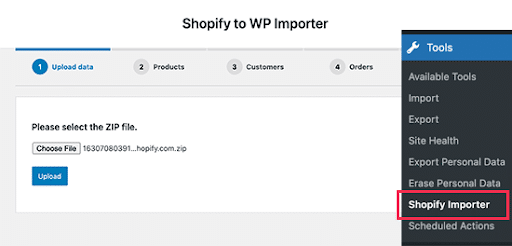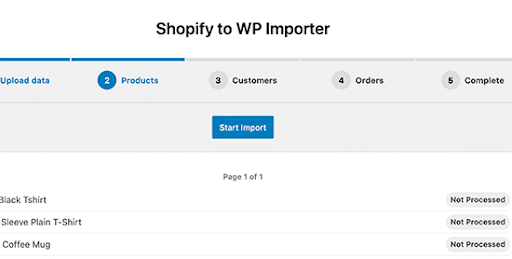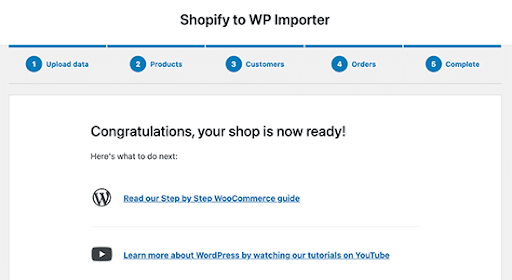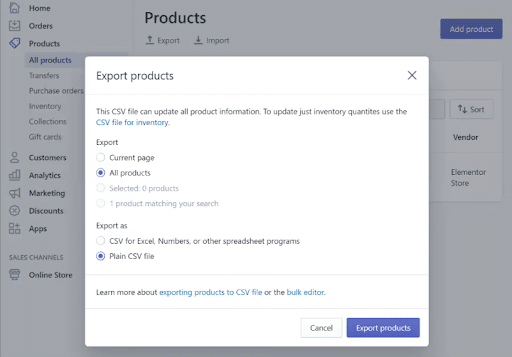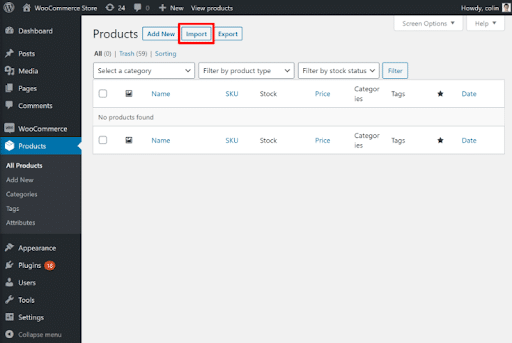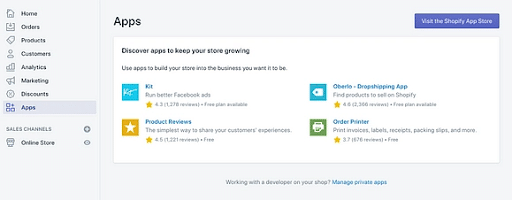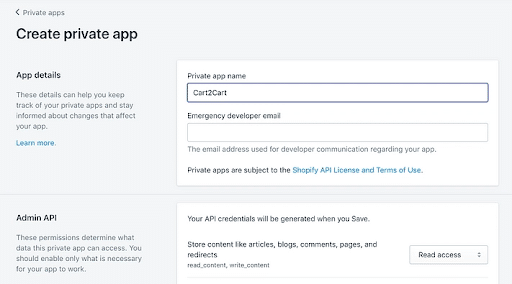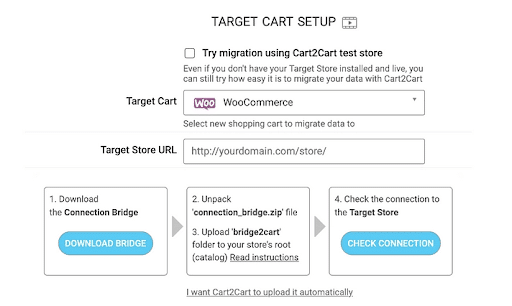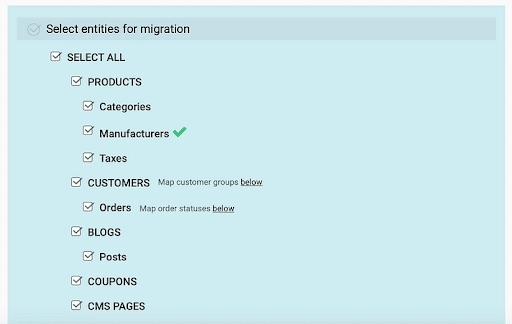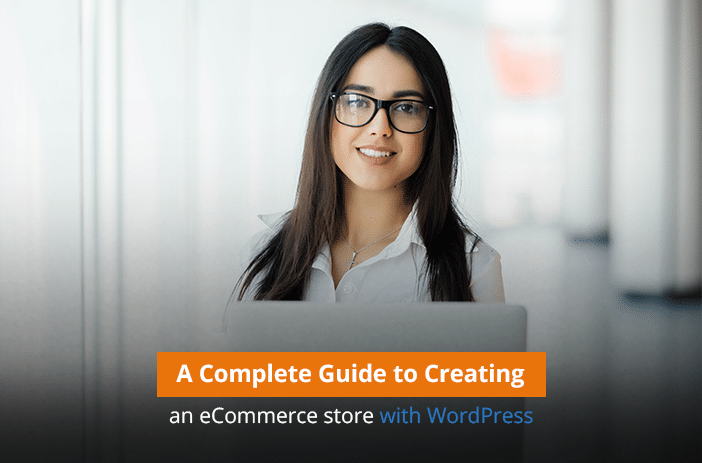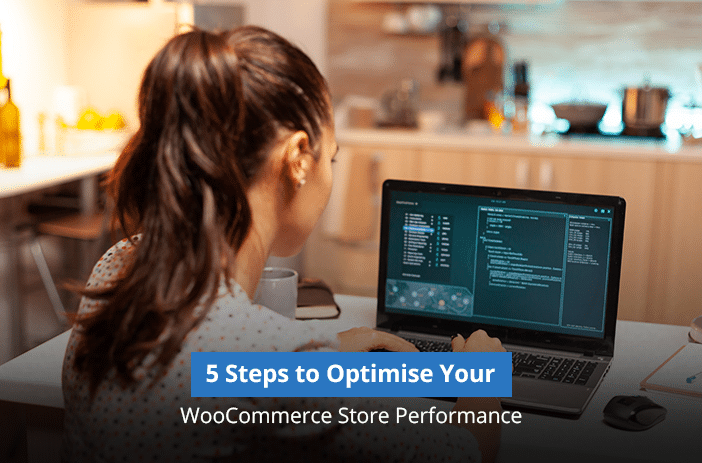So you have decided to migrate from Shopify to WooCommerce, what is the process to do that?
In this article, we will discuss various ways to migrate your Shopify store to a WooCommerce store. This would include everything from content to images to product listings. Migrate everything without putting in an extra manual effort.
First thing first…
Download Your Shopify Data
You need to download the data available on your Shopify store. This is important because you may lose access to your data after the Shopify account is closed. Or, if you have the Shopify account available, you may not be able to get the data during the later stages.
Therefore, it is important that you download the Shopify store data when you create a WooCommerce store.
Good news is that Shopify data can now be exported directly to WooCommerce stores using a few extensions. The first extension to export Shopify data to WooCommerce stores is ShopifytoWp extension. It allows users to easily transfer data from your Shopify store to your WooCommerce store.
Here is how you can transfer data from Shopify to WooCommerce with these extensions.
ShopifytoWP Extension – Migrate Shopify Data
You will have to enter your details including Shopify website URL, your email address and click on submit.
Once the details are added, you will get a notification to install an app on your Shopify store. This app will act as an exporter of your data from the Shopify store.
Note: The app will use an API to authenticate data transfer. It only transfers products from your Shopify store to your WooCommerce store.
It won’t transfer data from your Shopify pages and blog posts.
All the data will be downloaded and sent to you on an email address.
Here is an example of how your data will be exported in the JSON format.
Now that the data link is available on your email address, you can download it on your smartphone and then import it to your WooCommerce store.
Import Data to Your WooCommerce Store
Your Shopify data is now available to you in the JSON format. The only step remaining is to import it to your WooCommerce store. How will you do this?
Get a plugin called Shopify to WP Importer on the WooCommerce store.
The Shopify Importer plugin will be available in the Tools corner of your WooCommerce dashboard.
WooCommerce > Tools > Shopify Importer
Now import the JSON sheet that you have downloaded from the Shopify store to your WooCommerce store. On Shopify Importer, click on Choose File and upload your file.
Once you have uploaded the JSON file to your Shopify Importer plugin in WooCommerce, you will see the list of products that have been uploaded.
Click on Start Import to import all your products, customers, and orders to your WooCommerce store.
Once imports are complete, you will see a message saying Congratulations… your shop is now ready!
Your products will now start appearing on your WooCommerce product pages. Now install or customize your WooCommerce theme to see the products in action.
Shopify to WooCommerce Migration with CSV
Another great method available for migrating from Shopify to WooCommerce is by using the CSV format. You can export your website products from Shopify using CSV. Here is how to do that.
Go to Shopify > Products > Export
Once you click on the Export button you will have the option to export only a few selected products or export all products.
You have two options available. Either to export the Shopify file as a CSV file or as a spreadsheet for excel.
Choose Plain CSV file if you want to import the data to WooCommerce.
When you click on Export Products, </you will get an email with the CSV file.
Import Products to WooCommerce with CSV Tool
Now that you have a CSV file available, you can export the products using WooCommerce CSV tool exporter.
The simple process to do that is by going to WooCommerce dashboard > Products > Import.
You will get a window to import all the products that you have available in a CSV file.
WooCommerce will automatically try to match the columns for each product parameter. You can also manually change the columns if WooCommerce has wrongly attributed them.
Once you have completed mapping columns on the Column Mapping screen, it is time to Run the Importer for importing products from Shopify to WooCommerce.
Using Cart 2 Cart Extension for Migrating Shopify to WooCommerce
Cart 2 Cart is another great method to migrate your Shopify store to WooCommerce. The extension makes the whole process seamless. Here is what you have to do to easily migrate your store.
You will need an account on Cart2Cart website before you can login to the extension and install it on your WooCommerce website.
The setup is pretty simple. Once the setup is complete, you will need to add your Shopify store URL and the API key to import data from Shopify to Cart 2 Cart extension.
Cart2Cart doesn’t have its own app for Shopify. You will need to create a private app to migrate from Shopify to WooCommerce. Here is how you can do that.
Go to Shopify > Apps > Create App for Store > Create a Private App
Add details of the private app that you plan to create for your Shopify store.
When the app is created, take the API and add to Cart 2 Cart website.
Select the target store where you want to import the current Shopify store data. In our case, it is WooCommerce.
It will ask you to download the Bridge folder. The bridge folder needs to be uploaded to the WooCommerce store root directory. You can use FTP to upload the folder to the root directly.
Once the bridge is created, test the connection. You can select the entities that you want to upload to your WooCommerce store.
The process is pretty painless for anyone that is not a developer but would want to migrate their Shopify store data directly to WooCommerce without any problem.
Hire Expert to Migrate from Shopify to WooCommerce
Last but not the least, if you don’t want to get into all this mess to migrate your Shopify data to WooCommerce, then you can get help from WooCommerce experts. These experts know how to migrate all your Shopify data to WooCommerce with ease.
They will charge you a small fee to migrate your data from Shopify to your WooCommerce store but the best part is that you won’t have to do anything.
>>> Hire Experts for Store Migration. Contact Us Today!
Ready to Migrate Your Shopify Store to WooCommerce?
Some of the best methods to migrate your Shopify store to your WooCommerce store are by using ShopifytoWP extension, Cart2Cart migration extension, and by hiring top WooCommerce migration experts.
If you are not familiar with WooCommerce, our recommendation is to get top WooCommerce experts for help. This way you will be able to avoid any errors that may occur during the store migration process.
We at Nirmal.com.au, have some of the best WooCommerce experts available. Whether you want to migrate your Shopify store to WooCommerce, or want any other type of WooCommerce customisations, our experts can always help.